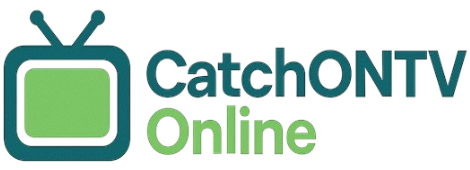Are you wondering if you can enjoy IPTV on your Roku device? The good news is that streaming IPTV channels is entirely possible, enhancing your viewing experience with platforms like IPTV Smarters. In this article, we’ll explore the compatibility of Roku with IPTV services, guiding you through the setup process and sharing tips for seamless streaming. Discover how to unlock a world of channels right at your fingertips with your Roku device.
Key Takeaways:
- IPTV is a popular streaming service that offers a variety of benefits, including access to live TV and on-demand content.
- Roku devices, with their user-friendly interface and variety of streaming options, are compatible with a number of IPTV services.
- Setting up and using IPTV on Roku is a simple process, but users may encounter common issues such as connection or streaming quality problems that can be easily troubleshooted.
What is IPTV?
IPTV (Internet Protocol Television) transmits television content utilizing the internet protocol suite, in contrast to traditional broadcasting formats. This system enables both live and on-demand viewing experiences.
IPTV functions through various streaming protocols, including HTTP Live Streaming (HLS) and Real-Time Streaming Protocol (RTSP). These technologies facilitate the efficient transmission of video data over the internet, thereby providing a tailored viewing experience.
Users are afforded the ability to select specific genres, subscribe to individual channels, and utilize features such as pause and rewind. For instance, platforms like YouTube TV and Sling TV employ IPTV technology to deliver a customizable programming lineup, accessible via smart televisions, computers, or mobile devices.
Benefits of IPTV
The primary advantages of IPTV include flexibility in viewing options, an extensive selection of channels, and the convenience of accessing content across multiple devices.
With IPTV, users can stream live television, movies, and series directly to devices such as smart TVs, tablets, or smartphones. This capability allows individuals to initiate a program on their living room television and effortlessly resume it on their mobile device while commuting.
For example, services like Hulu + Live TV provide access to over 75 channels along with video on-demand content and features such as cloud DVR, enabling users to record their preferred shows.
Additionally, platforms like YouTube TV offer an intuitive interface and allow simultaneous streaming on multiple devices, facilitating a seamless viewing experience for families who wish to enjoy different programs concurrently.
Overview of Roku Devices and Smart Options
Roku provides a diverse selection of streaming devices designed to meet a wide array of user requirements, including smart options such as the ability to cast content from a mobile device., ranging from basic streaming functionalities to advanced features tailored for more technologically proficient individuals.
Roku Operating System
Roku’s operating system is designed with user-friendliness in mind, facilitating the seamless integration of various streaming services to ensure a smooth viewing experience.
A significant feature of this platform is the ability to customize channels, which enables users to prioritize their preferred streaming services for quick and convenient access.
The intuitive interface provides a personalized home screen and an easy-to-navigate menu that suggests content based on individual viewing habits, thereby making content discovery a straightforward process.
This combination of customization, extensive channel options, and a user-friendly design significantly enhances the overall streaming experience.
IPTV Compatibility with Roku
Roku devices are compatible with a diverse array of IPTV services, enabling users to access a wide range of live and on-demand content directly on their television sets.
Installation Process and Tutorial Steps
Installing IPTV on Roku is a straightforward process that typically takes less than 30 minutes, allowing users to quickly access their preferred channels.
To begin, one must first create an account with a reputable IPTV provider that aligns with their viewing preferences. Once registered, navigate to the Roku home screen, access the Roku Channel Store, and search for the specific IPTV service or a compatible IPTV application.
Upon locating the desired service, select ‘Add Channel’ to initiate the installation. After the installation is complete, open the application and enter the login credentials provided during the registration process. It is important to exercise caution when entering the password, as any errors may impede access.
Users can then enjoy seamless streaming of their selected channels with ease, potentially using a VPN for added security.
Using IPTV on Roku: A Quick Tutorial
Upon installation, utilizing IPTV on Roku requires the configuration of channels and an understanding of the user interface to facilitate seamless access to content.
Setting Up IPTV Channels with a Guide
To establish IPTV channels on Roku, users are required to access the IPTV channel and select their preferred channels from the service provider’s list.
Once the IPTV channel has been accessed, it is advisable to utilize the channel guide feature to enhance the selection process. This guide typically presents all available channels in an organized format, allowing users to filter by categories such as sports, movies, or news.
Many services provide a ‘favorites’ option, which enables users to save frequently watched channels for more convenient access. Regularly updating one’s selections ensures that users remain engaged with the best content offered by their provider.
This setup can typically be completed within a few minutes, allowing users to quickly watch their favorite HD content and even access legal free trial services.
Navigation and User Interface
The Roku user interface is specifically designed to facilitate intuitive navigation, enabling users to efficiently access their IPTV channels and manage their viewing preferences, with additional features for recording content.
To fully leverage Roku’s capabilities, individuals are encouraged to utilize the search function, which allows for the discovery of content across various channels without the need to navigate through each one individually.
Personalizing favorites is essential; users should add channels to their home screen for swift access. Additionally, understanding how to toggle between live TV and on-demand content significantly enhances the viewing experience.
To return to the main screen, simply press the `Home’ button and select from the available options. It is advisable to regularly explore the ‘Home’ menu for new channels or features that may be of interest.
Common Issues and Troubleshooting
Despite its numerous advantages, users may experience common issues when utilizing IPTV on Roku. These issues can typically be resolved through straightforward troubleshooting steps.
Connection Problems
Connection issues can significantly impair the IPTV experience on Roku devices, often resulting from network complications, improper settings, or a problematic Internet Service Provider agreement.
To diagnose and rectify these problems, it is advisable to first assess the strength of your Wi-Fi connection. This can be accomplished by navigating to ‘Settings’ > ‘Network’ on the Roku device to review the current connection status.
If the signal appears to be weak, it may be beneficial to relocate the router closer to the Roku device or utilize a Wi-Fi extender to enhance signal strength. Additionally, verifying that the Roku device is accurately configured within your network settings is essential, as an incorrect IP address may hinder connectivity.
Restarting both the Roku device and the router can help refresh the connection, often resolving temporary issues. Furthermore, conducting a speed test to confirm that your internet speed meets IPTV requirements, typically a minimum of 10 Mbps, is recommended. Using a VPN like ExpressVPN can also enhance privacy and security while streaming IPTV.
Streaming Quality Issues on Smart TVs
Streaming quality issues, such as buffering or low-resolution HD streams, can lead to user frustration, necessitating specific measures to enhance overall performance.
To improve streaming quality, it is advisable to begin by assessing your bandwidth; a minimum speed of 25 Mbps is recommended for high-definition content. If your bandwidth is sufficient, consider prioritizing your device’s connection by utilizing an Ethernet cable instead of relying on Wi-Fi.
Additionally, it is beneficial to adjust the settings within your IPTV applications, such as IPTV Smarters or Smart IPTV:
- Reducing the resolution may be appropriate for slower connections, especially when streaming HD content.
- Enabling adaptive bitrate streaming, if available, can optimize performance.
Regularly restarting your router may also alleviate potential network congestion, contributing to a smoother streaming experience.
Final Thoughts on IPTV, Roku, and Online TV Players
The increasing number of channels and the straightforward setup process make IPTV on Roku an innovative solution for individuals seeking flexibility and variety in their online TV options. Sideloading IPTV apps can also provide access to even more content. Each of these services offers distinct features:
- Hulu excels in providing both live and on-demand content;
- YouTube TV offers unlimited cloud DVR storage;
- Sling TV is recognized for its cost-effective packages, similar to Philo.
To configure a Roku device, users should download the desired IPTV application, such as TiviMate or Smart IPTV, from the Roku Channel Store. It is also recommended to take advantage of free trials to assess these services and determine which one aligns best with individual viewing preferences. Some services may even allow payment via Bitcoin or PayPal for added convenience.
Frequently Asked Questions
1. What is IPTV and is it supported on Roku?
IPTV stands for Internet Protocol Television, which is a method of delivering TV channels and on-demand content through the internet. Yes, IPTV is supported on Roku devices through various apps and channels.
2. Can I access IPTV on Roku for free?
While there are some free IPTV channels and apps available on Roku, the majority of IPTV services require a subscription. However, the cost of these subscriptions is often lower than traditional cable or satellite TV.
3. How can I add an IPTV app or players like SSTV IPTV to my Roku device?
To add an IPTV app to your Roku, you can either search for it in the Roku Channel Store or use the “Add a Channel” feature on the Roku website. You will need to have a Roku account linked to your device in order to install new apps.
4. Is there a specific Roku model or version required for IPTV support?
No, most Roku devices support IPTV apps and channels. However, for a smoother streaming experience, it is recommended to use a newer model with stronger processing power and a stable internet connection.
5. Are there any downsides to using IPTV on Roku with services like Yeah! IPTV and Apollo Group TV?
One potential downside is that some IPTV apps and channels may be region-restricted and not available in certain countries. Additionally, the quality of the stream may depend on the stability and speed of your internet connection.
6. Can I use my current IPTV subscription, such as Iconic Streams, on Roku?
It depends on the specific IPTV provider and their compatibility with Roku. Some providers have their own Roku apps, while others may require you to use a third-party app. It is best to check with your provider to see if they support Roku devices.
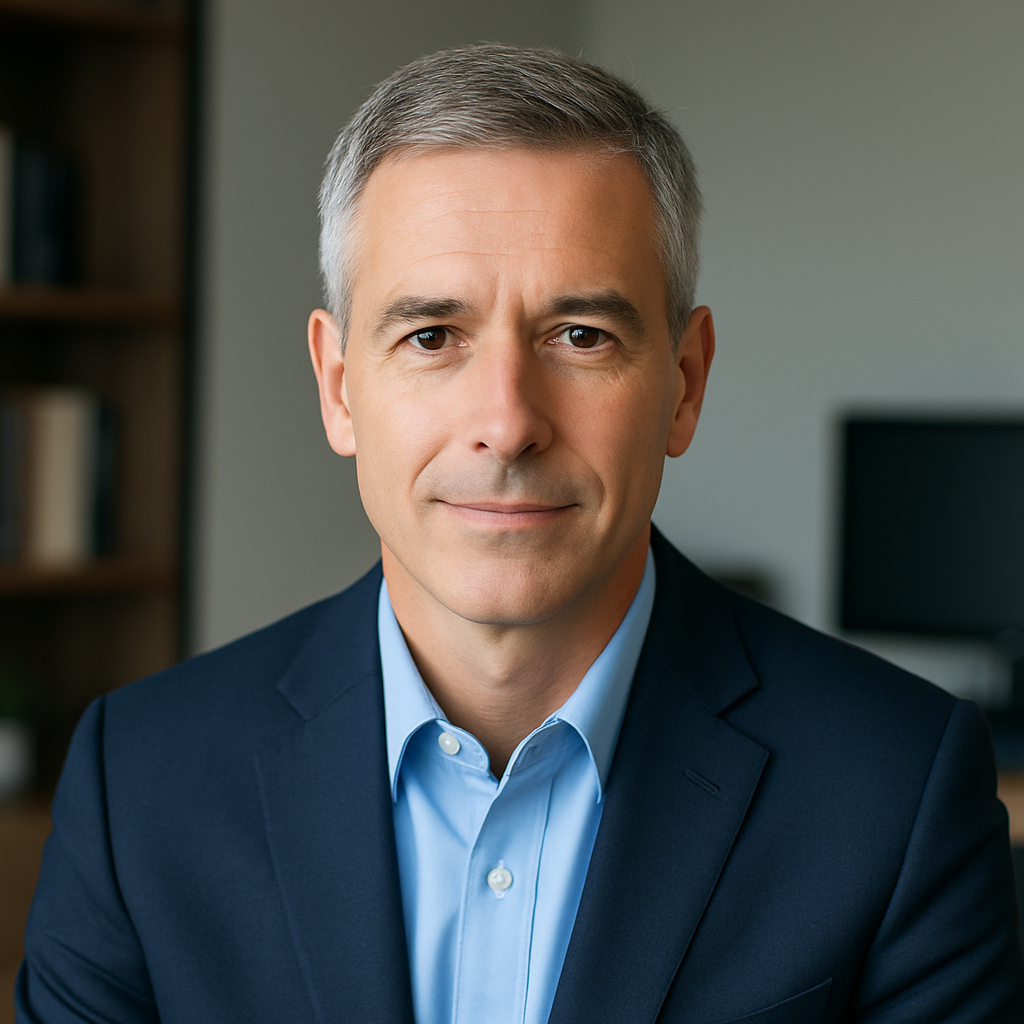
📍 Milwaukee, Wisconsin | 📧 2110 Highland Drive, Milwaukee, WI 53202
I simplify IPTV technology so you can stream smarter and choose better.
Jerry M. Griffin is a seasoned IPTV analyst and streaming technology strategist with over 20 years of experience in the telecommunications and digital media space. Known for translating complex IPTV concepts into clear, actionable advice, Jerry empowers consumers to make informed decisions in a rapidly evolving streaming market.
🎓 Credibility
Education:
-
M.S. in Digital Media Systems, University of Wisconsin–Madison
-
Certified IPTV Network Specialist (IPTV-NS)
Publications & Recognition:
-
Author of “IPTV for Everyone: A Consumer’s Guide to Streaming”
-
Recognized as a “Top IPTV Educator” by StreamTech Journal
-
Speaker at the 2024 Global IPTV Conference in Amsterdam
-
Featured contributor on platforms like Wired, TechRadar, and StreamingInsider
🌐 Connect with Jerry
Blog/Website: https://catchontvonline.com/
Twitter:
LinkedIn:
📰 Join Jerry’s newsletter for expert insights, IPTV trends, device reviews, and real-world tips — direct to your inbox.